Conversation History
View, filter, and analyze all historical conversations with your Agentforce agents.
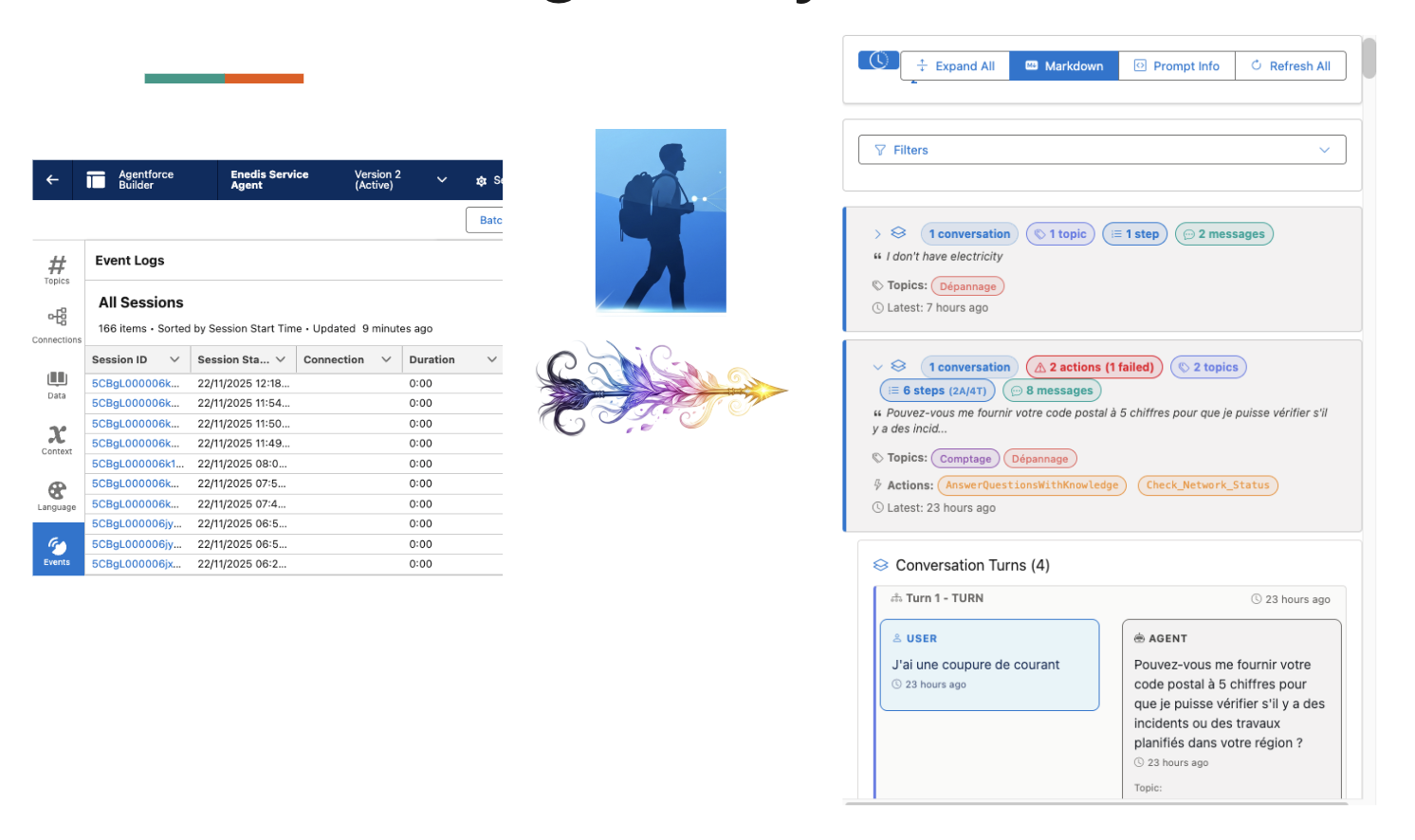
The Problem
Understanding how your agents are performing requires visibility into past conversations, including successful interactions and errors.
Teams need to:
- 📊 Monitor Quality: Review conversations to ensure agents are responding appropriately
- 🐛 Debug Issues: Investigate specific conversations where users reported problems
- 📈 Analyze Patterns: Identify common queries, popular topics, and frequent errors
- 🔍 Filter Effectively: Find specific conversations by date, errors, or content
- ✅ Audit Behavior: Review agent decisions for compliance and governance
- 📤 Share Insights: Export conversations for team review or stakeholder updates
In short: You need a centralized view of all conversations to monitor, debug, and improve your agent implementations.
How GenAI Explorer Solves This
GenAI Explorer provides comprehensive conversation analytics with:
✅ Complete Conversation View: See all sessions, messages, topics, and actions in one place
✅ Advanced Filtering: Find exactly what you need
- Text search across all content
- Date range filters (From/To)
- Error-only conversations
- By topic or agent
- Clear all filters with one click
✅ Visual Filter Badges: Active filters shown as colored badges for clarity
✅ Expanded Details: Click any conversation to see
- Full message timeline
- Topics invoked
- Actions executed (success/failure)
- Step-by-step processing
- Error messages with context
✅ Analytics & Insights: Built-in metrics
- Total conversations, interactions, messages
- Average turns per session
- Failed action rates
- Performance trends
✅ Export Capabilities: Export to JSON, CSV, or Text for reporting
Impact: Review quality in minutes, debug issues 5x faster, and gain actionable insights into agent performance and user patterns.
Overview
The Conversation History feature provides a comprehensive view of all past interactions with your Agentforce agents. It's an essential tool for monitoring agent performance, debugging issues, analyzing user patterns, and ensuring quality customer service.
Key Features
📊 Complete Conversation View
- All Sessions: See every conversation across all agents
- Message Details: Full transcript with timestamps
- Topic Information: Which topics were invoked
- Action Tracking: What actions were executed
- Error Visibility: Failed actions and error messages
🔍 Advanced Filtering
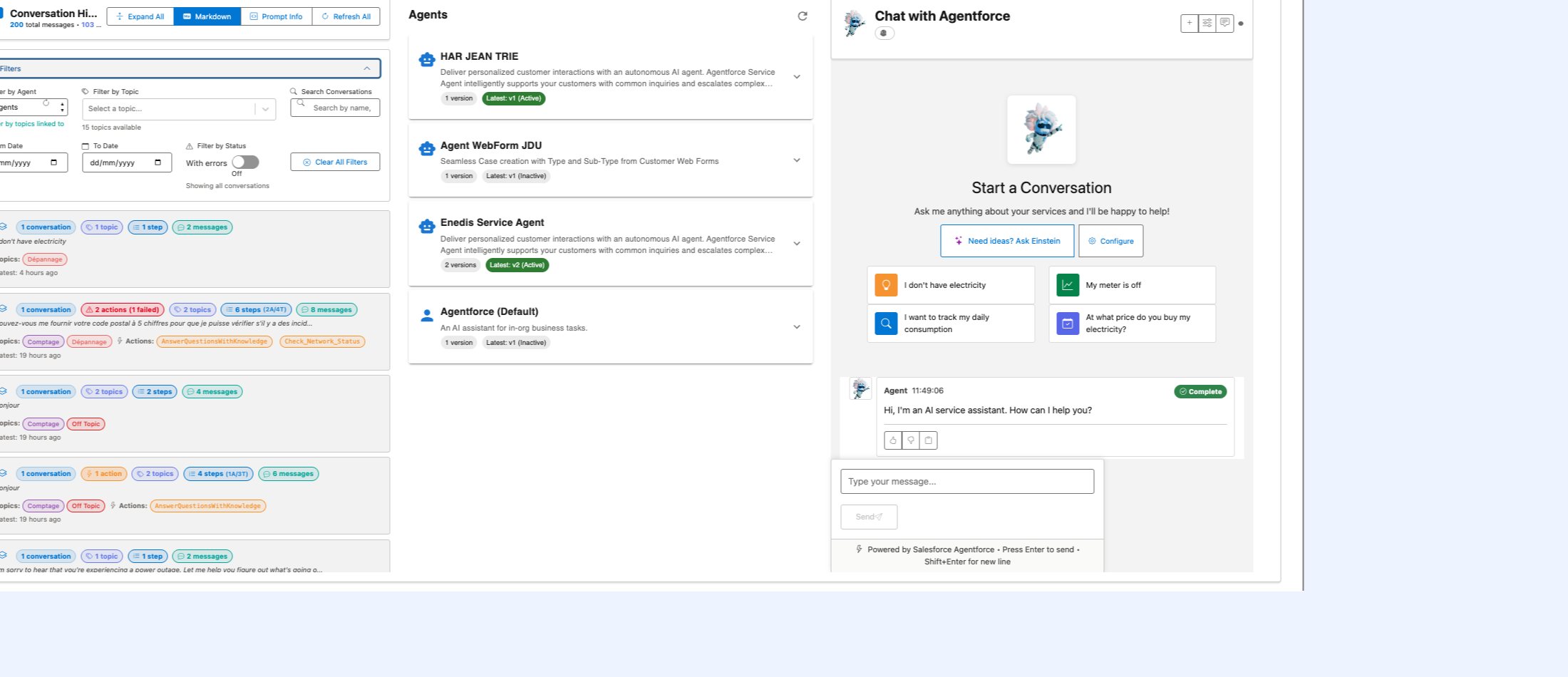
- Text Search: Search across all conversation content
- Date Range: Filter by time period (From/To dates)
- Error Filter: Show only conversations with errors
- Topic Filter: Filter by specific topics
- Agent Filter: Filter by specific agents/planners
📈 Analytics & Insights
- Total Statistics: Messages, interactions, and sessions count
- Performance Metrics: Response times and success rates
- Usage Patterns: Most active topics and actions
- Error Analysis: Failure rates and common issues
Accessing Conversation History
From the Home Page
- Open GenAI Explorer
- Navigate to Home or Agentforce
- Look for the "Conversation History" section
- Browse the list of conversations
Navigation Options
Main View:
- Home → Conversation History - All conversations across all agents
- Agent Details → Conversations - Conversations for specific agent
- Atlas → Query Lab → Recent Requests - Technical request view
Using Filters
Text Search
Search across:
- User messages
- Agent responses
- Topic names
- Action names
- Error messages
How to use:
- Type your search term in the search box
- Results filter automatically as you type
- Search is case-insensitive
- Supports partial matches
Example Searches:
"order"- Find all conversations about orders"error"- Find conversations with errors"refund"- Find refund-related conversations
Date Range Filter
Filter by conversation date:
┌─────────────────────────────────────────┐
│ From: [2024-01-01] To: [2024-01-31] │
└─────────────────────────────────────────┘
Options:
- From Date Only: Show conversations from this date forward
- To Date Only: Show conversations up to this date
- Both Dates: Show conversations in the date range
Date Handling:
- From Date: Includes entire day (00:00:00 start)
- To Date: Includes entire day (23:59:59 end)
- Dates are inclusive
Use Cases:
- Monthly reviews: Set first and last day of month
- Incident investigation: Set date range around incident
- Performance analysis: Compare different time periods
Error Filter
Show only conversations with errors:
☑️ Show only conversations with errors
What counts as an error:
- Failed action executions
- API errors
- Timeout errors
- Data validation errors
- Permission errors
When to use:
- Troubleshooting: Find problematic conversations quickly
- Quality Assurance: Review all failures
- Pattern Detection: Identify recurring issues
- Root Cause Analysis: Investigate error causes
Topic Filter
Filter by specific topics:
Topic: [Select Topic ▼]
- Billing Inquiries
- Technical Support
- Account Management
- Order Status
Use Cases:
- Analyze specific topic performance
- Review topic-specific conversations
- Compare topics against each other
- Identify topic-specific issues
Agent/Planner Filter
Filter by agent:
Agent: [Select Agent ▼]
- Service Agent v2
- Sales Agent v1
- Support Agent v3
Use Cases:
- Compare agent versions
- Test new agent configurations
- Isolate agent-specific issues
- Agent performance analysis
Clear All Filters
Reset all filters at once:
[🗑️ Clear All Filters]
Clears:
- Text search
- Date range (From/To)
- Error filter checkbox
- Topic selection
- Agent/Planner selection
Filter Badges
Active filters display as badges in the header:
┌─────────────────────────────────────────────────────┐
│ Conversation History │
│ │
│ 🔴 With Errors 🔵 Jan 1 - Jan 31 🟢 Billing │
└─────────────────────────────────────────────────────┘
Badge Colors:
- 🔴 Red: Error filter active
- 🔵 Blue: Date range active
- 🟢 Green: Topic/Agent filter active
Click any badge to remove that filter.
Conversation Details
Expanded View
Click on any conversation to expand and see:
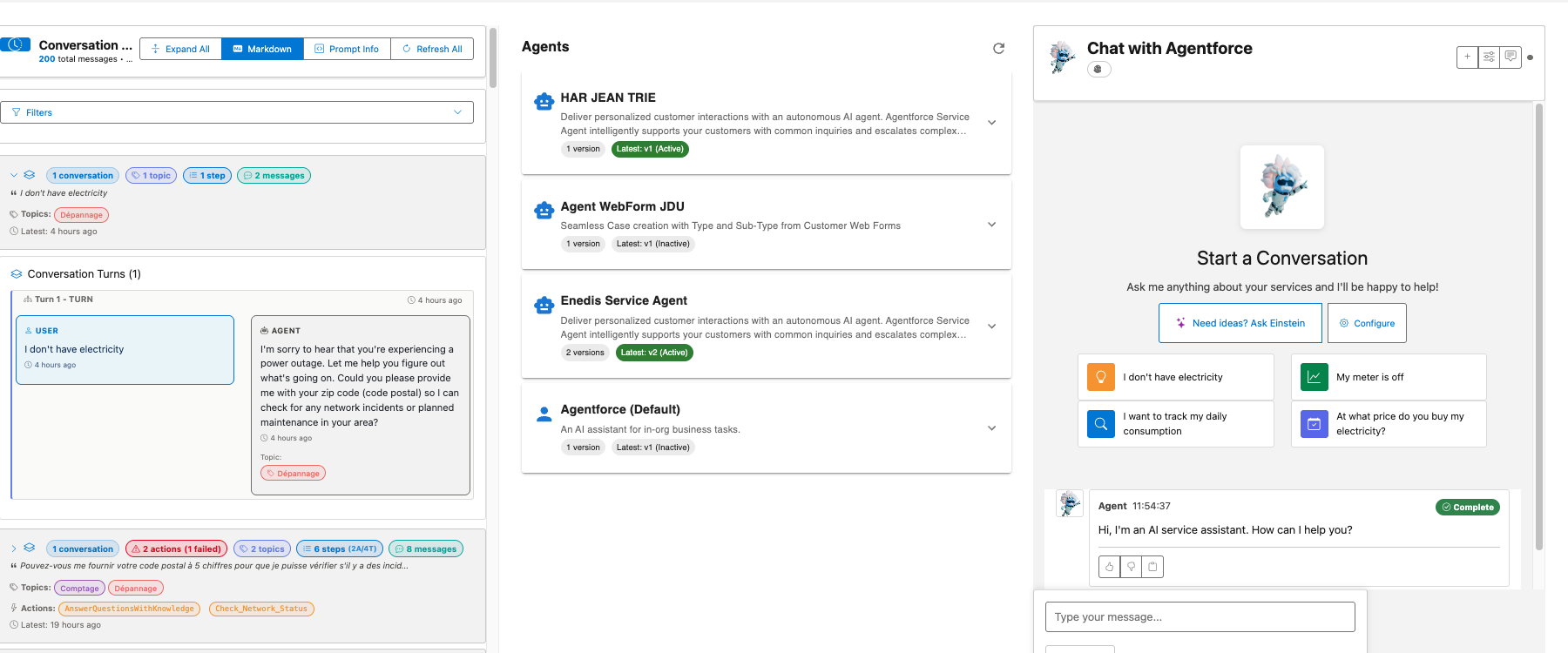
1. Header Information:
- Conversation ID
- Start and end timestamps
- Duration
- Agent name and version
2. Statistics:
- Total messages exchanged
- Number of topics invoked
- Actions executed
- Steps taken (Action/Topic steps)
3. Topics Used:
Topics:
• Billing Inquiries
• Account Management
4. Actions Executed:
Actions:
• GetOrderStatus ✓
• ProcessRefund ❌ (Failed)
• SendConfirmationEmail ✓
5. Message Timeline:
┌─────────────────────────────────────────┐
│ 👤 USER (2:30 PM) │
│ I need help with my order │
└─────────────────────────────────────────┘
┌─────────────────────────────────────────┐
│ 🤖 AGENT (2:30 PM) │
│ I'll help you with your order. Let me │
│ check the status for you. │
└─────────────────────────────────────────┘
┌─────────────────────────────────────────┐
│ 🤖 AGENT (2:30 PM) │
│ Your order #12345 is in transit... │
└─────────────────────────────────────────┘
6. Step Details:
Step 1: TOPIC_MATCH → Billing Inquiries (1.2s)
Step 2: ACTION → GetOrderStatus (0.8s)
Step 3: TOPIC_MATCH → Order Status (0.5s)
Step 4: GENERATION → Response Generated (2.1s)
Viewing Options
Expand/Collapse Controls
Expand All Button:
[⬇️ Expand All]
Opens all conversations at once to see full details.
Individual Expansion: Click on any conversation header to toggle its expansion.
Display Options
Markdown Rendering:
[📝 Markdown] Toggle
Enable/disable markdown formatting in agent responses.
Prompt Info:
[ℹ️ Prompt Info] Toggle
Show/hide system prompts and instructions used.
Refresh:
[🔄 Refresh All]
Reload conversations and get latest data.
Analytics & Insights
Summary Statistics
At the top of the page:
┌─────────────────────────────────────────────────────┐
│ 200 total messages • 103 interactions • 66 sessions │
└─────────────────────────────────────────────────────┘
After Filtering:
┌─────────────────────────────────────────────────────┐
│ Showing 15 conversations matching your filters │
│ 45 messages • 23 interactions • 15 sessions │
└─────────────────────────────────────────────────────┘
Performance Metrics
Available at bottom of page:
┌──────────────────────────────────────┐
│ 📊 Analytics │
│ │
│ Total Sessions: 66 │
│ Total Interactions: 103 │
│ Avg Turns/Session: 1.6 │
│ Failed Actions: 19 (18%) │
└──────────────────────────────────────┘
Use Cases
1. Quality Assurance Review
Goal: Review recent agent conversations for quality
Steps:
- Set date range to last 7 days
- Browse conversations
- Check agent response quality
- Look for incorrect information
- Identify training needs
2. Error Investigation
Goal: Debug why certain conversations fail
Steps:
- Enable "With Errors" filter
- Review failed conversations
- Check error messages in steps
- Identify patterns (same action failing?)
- Fix configuration or data issues
3. Topic Performance Analysis
Goal: Understand how well a topic is performing
Steps:
- Filter by specific topic
- Review all conversations for that topic
- Check success rate
- Analyze response times
- Identify improvement opportunities
4. Agent Comparison
Goal: Compare two agent versions
Steps:
- Filter by Agent v1, note metrics
- Filter by Agent v2, note metrics
- Compare:
- Success rates
- Response times
- Error rates
- User satisfaction patterns
5. Usage Pattern Analysis
Goal: Understand when and how agents are used
Steps:
- Review conversations across date ranges
- Identify peak usage times
- Common topics and questions
- Seasonal patterns
- Capacity planning insights
Advanced Filtering Combinations
Example: Recent Billing Errors
Filters:
✅ Date Range: Last 7 days
✅ Topic: Billing Inquiries
✅ With Errors: Yes
Result: All failed billing conversations in the past week
Example: Successful Sales Conversations This Month
Filters:
✅ Date Range: This month
✅ Agent: Sales Agent v2
❌ With Errors: No (unchecked)
✅ Search: "purchase" OR "buy"
Result: All successful sales-related conversations
Example: High-Value Customer Interactions
Filters:
✅ Search: "premium" OR "vip"
✅ Date Range: Last 30 days
❌ With Errors: No
Result: All premium customer conversations without issues
Exporting Conversations
Export Options
1. Individual Conversation:
- Click conversation
- Click export icon
- Choose format: JSON, CSV, or Text
2. Filtered Results:
- Apply your filters
- Click "Export Filtered"
- All matching conversations export
3. Full History:
- No filters applied
- Click "Export All"
- Complete conversation history
Export Formats
JSON:
{
"sessionId": "a4j5g000...",
"startTime": "2024-01-15T14:30:00Z",
"messages": [...],
"interactions": [...],
"steps": [...]
}
CSV:
SessionID,Timestamp,Role,Message,Topic,Action,Error
a4j5g...,2024-01-15 14:30,USER,"Help with order",,
a4j5g...,2024-01-15 14:30,AGENT,"Let me check",Billing,GetOrder,
Text:
Conversation: a4j5g000...
Date: January 15, 2024 2:30 PM
USER: Help with my order
AGENT: Let me check your order status...
Best Practices
1. Regular Review
✅ DO:
- Review conversations weekly
- Check error rates regularly
- Monitor topic performance
- Track improvement trends
❌ DON'T:
- Wait for issues to escalate
- Ignore error patterns
- Skip regular audits
2. Effective Filtering
✅ DO:
- Start broad, then narrow
- Use date ranges for context
- Combine multiple filters
- Save common filter combinations
❌ DON'T:
- Apply too many filters at once
- Filter so narrowly you miss patterns
- Forget to clear filters between searches
3. Error Analysis
✅ DO:
- Use error filter first
- Group errors by type
- Track resolution status
- Document fixes applied
❌ DON'T:
- Ignore low-frequency errors
- Assume one-off errors
- Skip root cause analysis
4. Performance Monitoring
✅ DO:
- Track metrics over time
- Compare periods
- Set benchmarks
- Alert on degradation
❌ DON'T:
- React to single conversations
- Ignore seasonal patterns
- Skip context analysis
Troubleshooting
Issue: No Conversations Showing
Possible Causes:
- Filters too restrictive
- No data synced yet
- Date range excludes all data
- Permission issues
Solutions:
- Click "Clear All Filters"
- Check date range is reasonable
- Wait for Data Cloud sync (5 min)
- Verify Data Cloud access
Issue: Missing Message Content
Possible Causes:
- PII masking enabled
- Data not fully synced
- Permissions limited
Solutions:
- Check PII settings
- Wait for full sync
- Verify field-level security
Issue: Slow Loading
Possible Causes:
- Too many conversations
- No date range filter
- Large message content
Solutions:
- Add date range filter
- Limit to last 30 days
- Use search to narrow results
- Export for offline analysis
Next Steps
- Request Replay & Debugging - Debug specific conversations
- Data Cloud Integration - Advanced queries
- Atlas Reasoning Engine - Understanding AI processing stages